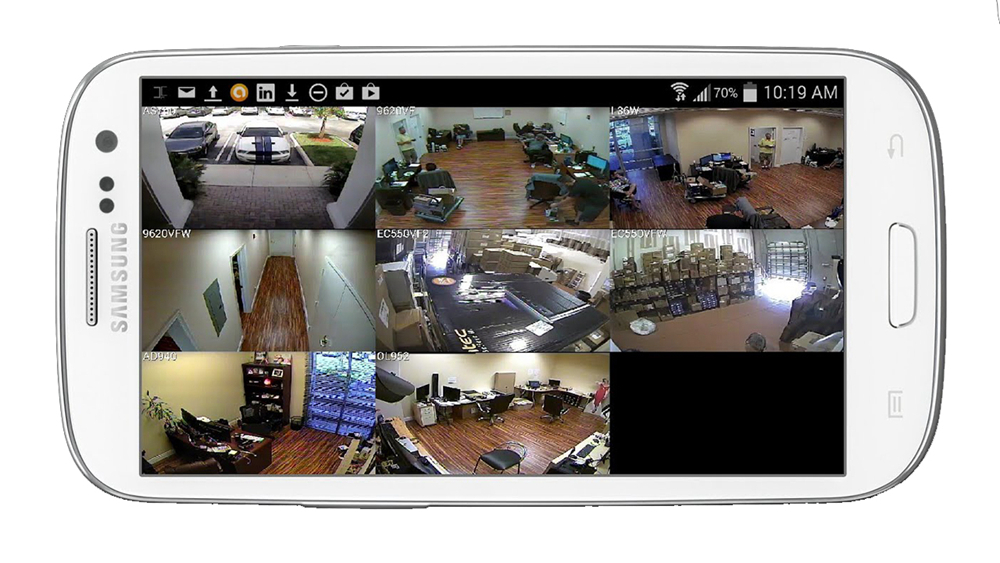Many customers often ask How to add a camera in Danale APP after receiving vikylin camera? Today I will explain to you in detail.
P2P Setting
1. Open the IE browser and enter camera username and password to log in to the camera web terminal
2. Click “configuration-network-P2P-enble-save”, QR code will be refreshed after clicking
Note:The phone can connect to the camera only when the camera Login Status is online
Add camera P2P function to mobile APP
Visit the Apple App Store or the Google Play Store to download the Danale app for iOS or Android devices.
Can scan the QR code on the web page to download
https://cn.danale.com/download.html
① For new users, please select “Sign UP”.
② Create Account ,Please enter your email or mobile number
③ Fill in the received verification code
④ Select to Add devices
⑤ Select“QR Code to add ”to get into the scan camera QR code page,
or select“NEXT” to discover the connected local LAN IP camera.
⑥ Scan the QR code of the P2P interface displayed on the web side of
the camera
⑦ Choose Name you Device;
⑧ The camera has been successfully added to the phone
⑨ Select the camera list to start viewing video
Tips:
① Select to check your account profile and configure settings
② To share your camera with your friends or another user, click “icon and type in or scan his/her Danale account. ”
Note:
If you can not connect the camera, please check your Internet connection and verify the IP address, gateway, and DNS setting in the camera. The Cloud login status should be online, which means the camera has registered to the cloud server. danale camera